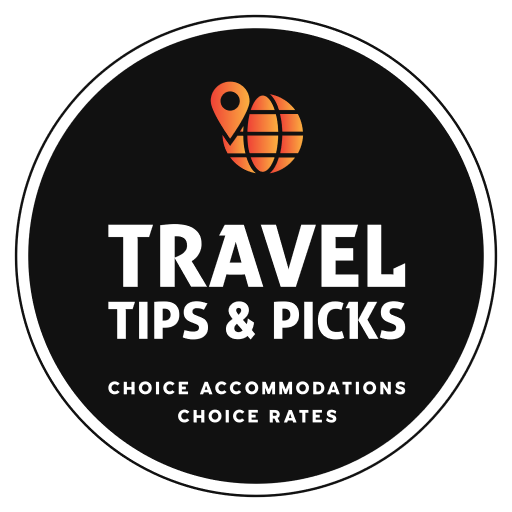Guide To Listing Your Property
A step-by-step guide to listing your property on Travel Tips & Picks
Travel Tips and Picks
Last Update 2 jaar geleden
In order to list your property on Travel Tips & Picks you must first create an account.
The first step to list your property on Travel Tips & Picks is to create an account by signing up on our registration page. It's easy and free. You will manage your property listings from this account.
For security purposes, after creating your account you must verify your email address before logging in for the first time. This is done through an email sent to the email address provided with a link to verify the account. Once complete you may create and manage your property listings from the Property Manager Dashboard page.
Already have an account? Great! Sign-in.
Creating a Property Listing
Now that you have a free account, navigate to the Booking Agent owner dashboard.

From the Owner Dashboard, navigate to the Listings tab.

Click "Add Listing" and type in a catchy Heading for your property listing. This will be the name seen is search results.

Example Heading - Click "Add Listing" to create the listing (it will not yet be published)

Continue to create your listing by selecting the edit pencil for your listing in the Listings tab.

About Listing
Fill in the "Listing Brief Description" on the "About Listing" tab - Listing Brief Description (Provide a description of your property below). Note: The Listing Brief Description allows for some level of text formatting, but the default formatting works best in most circumstances.

Scroll down further on the "About Listing" tab and add the "Listing Title", "Listing Description" and "Directions":
- Listing Title (Keep Listing Title to within 65 characters. Using the Listing Heading is a good option. This field will set the title in a guest's browser when viewing your listing)
- Listing Description (Please keep Listing Description to within 160 characters. Provide a brief description of the listing that would be appealing to potential guests in a sentence or two)
- Directions (Provide guests with directions on how to get to your listing, check-in process etc. This will only be seen by guests when you send them a booking confirmation)

Scroll down further on the "About Listing" tab and add the "Reminders", "Latitude" and "Longitude"
- Reminders - (Provide booked guests with useful information for their stay i.e. House Rules, special considerations etc. The "Reminders" will be sent with the booking confirmation)
- Latitude / Longitude - Latitude and Longitude are required for your listing to show up correctly on maps on the website. A good reference to determine the Latitude and Longitude of your listing can be found at LatLong.net - Remove the last 3 or 4 digits in each value if you would not like potential guests to see the precise location of your listing on website maps.

Scroll down on the "About Listing" tab to the "ENTER YOUR LISTING FEATURES" section.
Enter the information for each field.
- Listing Type (Classify your listing type. About Listing Types)
- Number of Bedrooms
- Number of Beds
- Sleeps (Number of guests that have a bed to sleep in)
- Number of Bathrooms
- Listing Phone Number (Only booked guests will see this number)
- Area (sq. ft)
- Listing Address (Full address of listing. Only booked guests will see this address)
- Destinations - Assists with search results by destination. (if your listing's destination is not found in the list provided, choose "More Great Destinations")
- Location (Use City, State/Province, Country of your listing for website searches i.e. Myrtle Beach, South Carolina, United States (no abbreviations, please)
- Listing Status (Must be set to Activate for listing to appear on website)
- Check-in Time
- Check-out Time
- Listing by Experience - Assists with search results by experience (Select ALL Experiences appropriate for your listing)
- Listing by Activity - Assists with search results by activity (Select ALL Activities appropriate for your listing)
- Street Address
- City
- State / Province
- Zip / Postal Code

Press the "Submit" button to confirm updates / changes to the "About Listing" items.
Amenities
Check off all the amenities relevant to your property. If you don't see an amenity you want, use the "Add Amenity" tab to create one.

Press the "Save Changes" button to confirm changes / updates to the amenities.

Rates / Cleaning Fees / Taxes and Cancellation Policies
The "Rates" tab configures your property's rates (Weekend, Weekday, taxes, cleaning fee, cancellation policy, discounts, house rules and special picks).
- Cleaning Fee - Per stay cleaning fee.
- Cancellation Policy - There are several cancellation policies available on a per property listing basis. You have control how flexible you are for cancellations.
- Tax (%) - Hospitality taxes applied to the total of the nightly rate, plus the cleaning fess and plus the guest service fee.
- Owner's House Rules - Things guests should know about expectations while staying on your property.
- Update - Press the "Update" button to make / update the changes to the Cleaning Fee, Cancellation Policy, Tax, and Owner's House Rules

Standard Rate
6. Weekday Rate (Su/Th) - The nightly rate for Sunday night through Thursday night stays.
7. Weekend Rate (Fr/Sa) - The nightly rate for Friday and Saturday night stays.
8. Days from check-in for discount. (Number of days from booking date to check-in date)
9. Discount (%) - Discounts are applied based on how close to the check-in date the booking is made. The percentage is taken off the nightly rate should the booking be made within the "Discount Days" of arrival.
10. Max Stay (Maximum number of nights guests may stay)
11. Min Stay (Minimum number of nights guests may stay)
12. Add Standard Rate - Submit button to add the Standard rate.

Special Picks - You may create a "Special Picks" for a stay that encompasses specific dates at a specific "Total Rate".
13. Checkin Date
14. Checkout Date
15. Booking Amount (Total Rate for stay, excluding taxes and cleaning fee. The nightly rate will automatically be calculated based on the length of stay)
16. Comment (only seen by you for your reference purposes)
17. Insert Special Pick